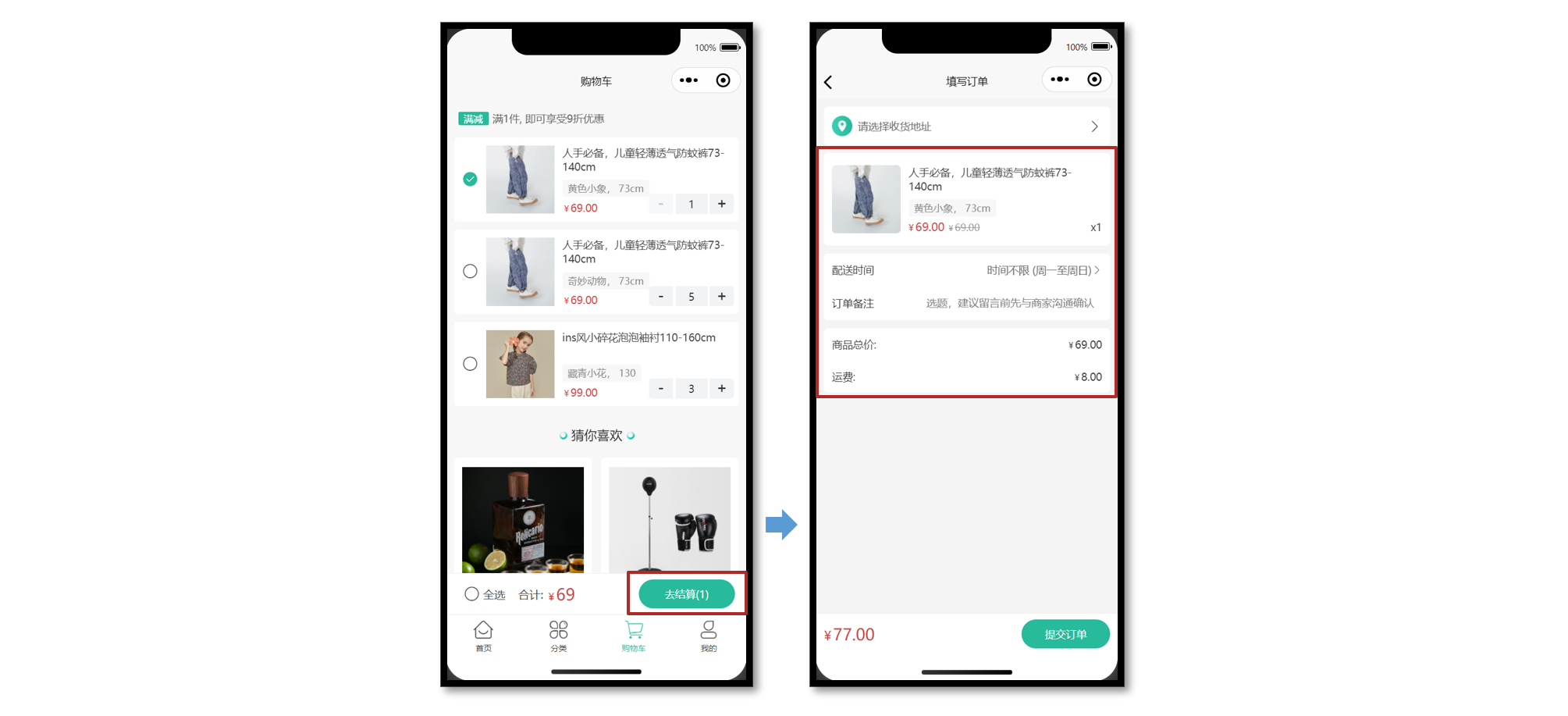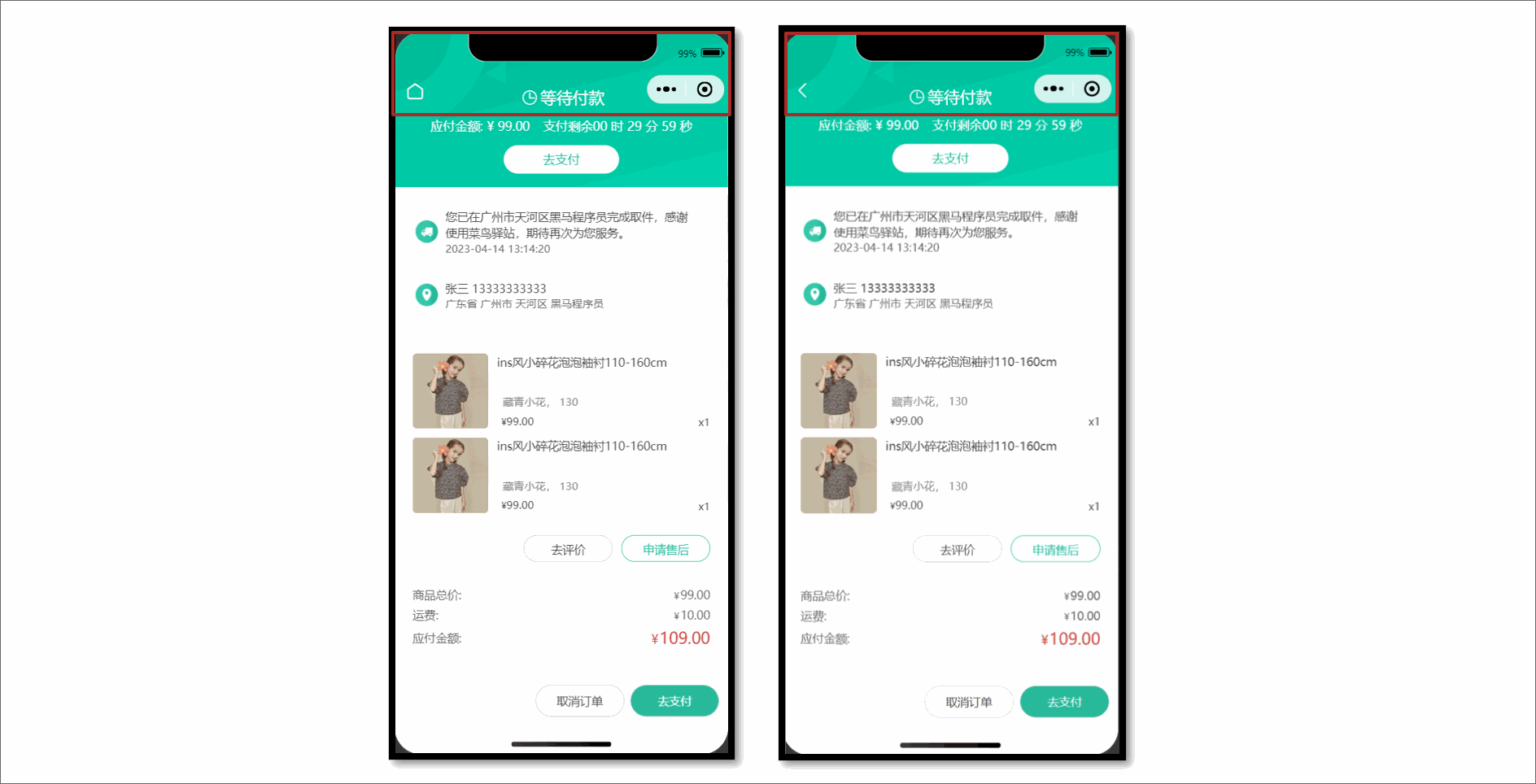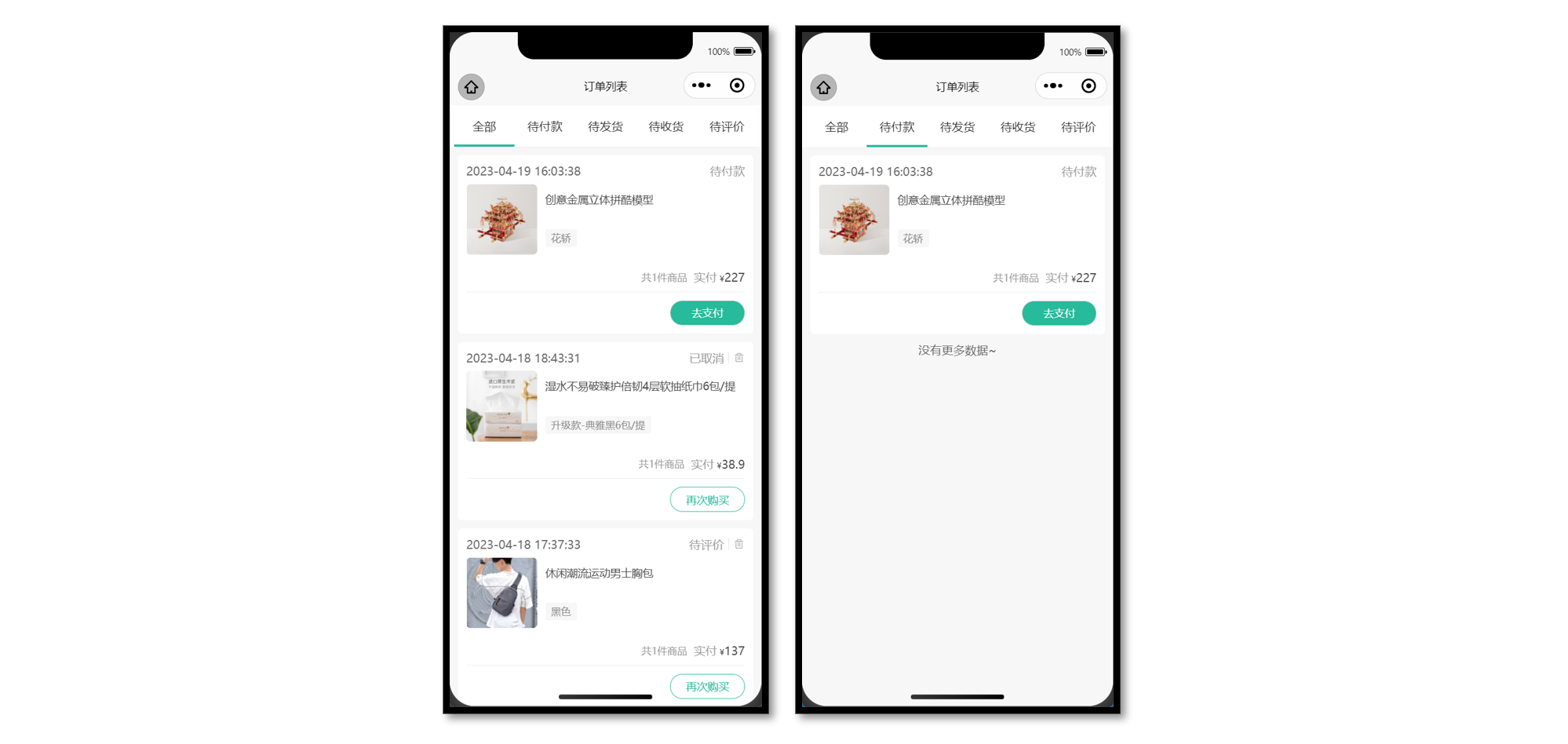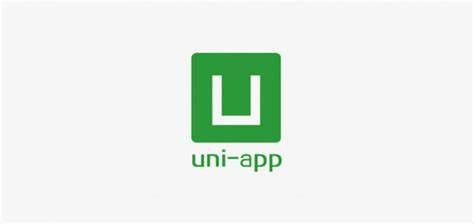uniapp01-订单模块
|总字数:11.9k|阅读时长:60分钟|浏览量:
小兔鲜儿 - 订单模块
订单模块页面较多,建议用新的分包文件夹独立管理订单模块页面:填写订单页,支付订单页,订单详情页,订单列表页。
填写订单页
小兔鲜儿项目有三种方式可以生成订单信息,分别是:购物车结算、立即购买、再次购买。
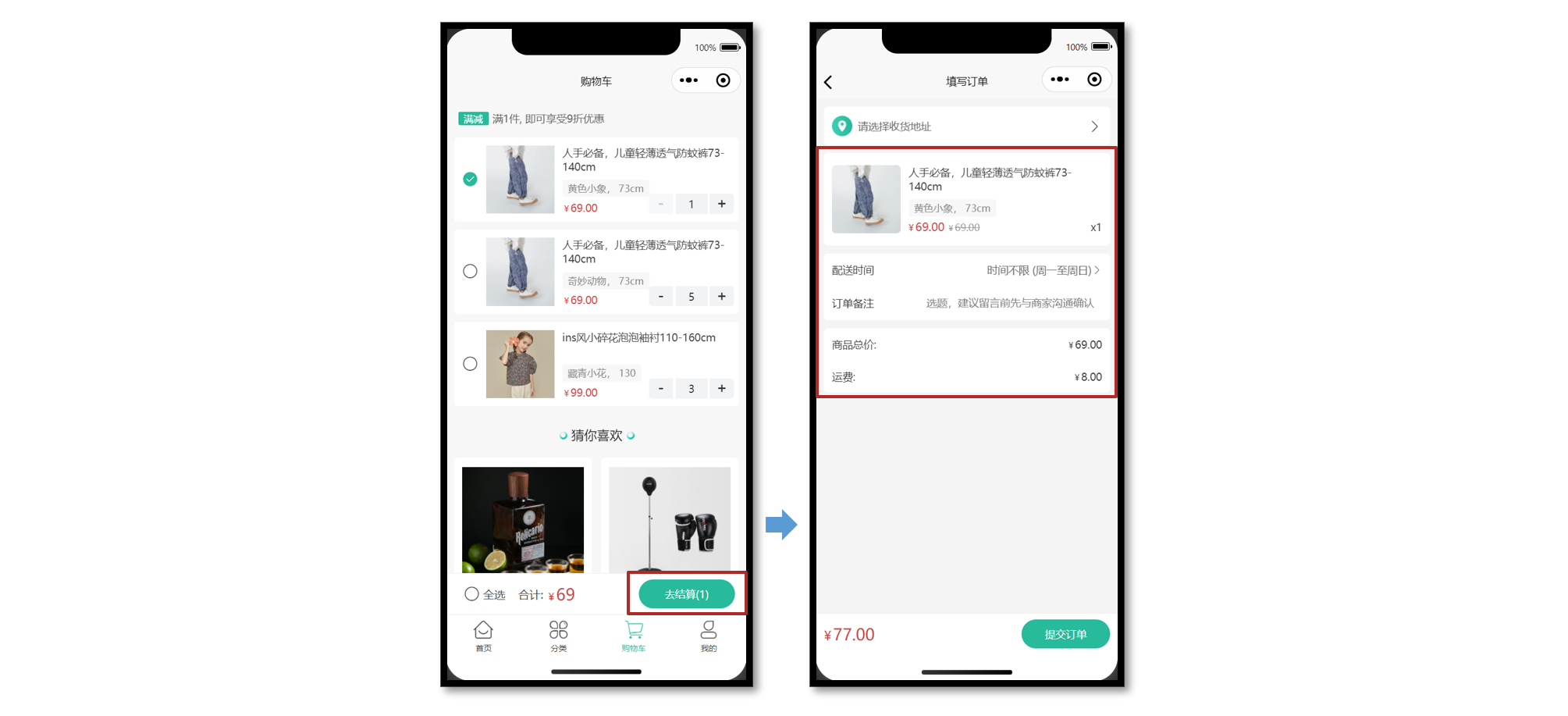
静态结构
1
2
3
4
5
6
7
8
9
10
11
12
13
14
15
16
17
18
19
20
21
22
23
24
25
26
27
28
29
30
31
32
33
34
35
36
37
38
39
40
41
42
43
44
45
46
47
48
49
50
51
52
53
54
55
56
57
58
59
60
61
62
63
64
65
66
67
68
69
70
71
72
73
74
75
76
77
78
79
80
81
82
83
84
85
86
87
88
89
90
91
92
93
94
95
96
97
98
99
100
101
102
103
104
105
106
107
108
109
110
111
112
113
114
115
116
117
118
119
120
121
122
123
124
125
126
127
128
129
130
131
132
133
134
135
136
137
138
139
140
141
142
143
144
145
146
147
148
149
150
151
152
153
154
155
156
157
158
159
160
161
162
163
164
165
166
167
168
169
170
171
172
173
174
175
176
177
178
179
180
181
182
183
184
185
186
187
188
189
190
191
192
193
194
195
196
197
198
199
200
201
202
203
204
205
206
207
208
209
210
211
212
213
214
215
216
217
218
219
220
221
222
223
224
225
226
227
228
229
230
231
232
233
234
235
236
237
238
239
240
241
242
243
244
245
246
247
248
249
250
251
252
253
254
255
256
257
258
259
260
261
262
263
264
265
266
267
268
269
270
271
272
273
274
275
276
277
278
279
280
281
282
283
284
285
286
287
288
289
290
291
292
293
294
295
296
297
298
299
300
301
302
303
304
305
306
307
308
309
310
311
312
313
314
315
316
317
318
319
320
321
322
323
324
325
326
327
328
329
330
331
332
333
334
335
336
| <script setup lang="ts">
import { computed, ref } from "vue";
// 获取屏幕边界到安全区域距离
const { safeAreaInsets } = uni.getSystemInfoSync();
// 订单备注
const buyerMessage = ref("");
// 配送时间
const deliveryList = ref([
{ type: 1, text: "时间不限 (周一至周日)" },
{ type: 2, text: "工作日送 (周一至周五)" },
{ type: 3, text: "周末配送 (周六至周日)" },
]);
// 当前配送时间下标
const activeIndex = ref(0);
// 当前配送时间
const activeDelivery = computed(() => deliveryList.value[activeIndex.value]);
// 修改配送时间
const onChangeDelivery: UniHelper.SelectorPickerOnChange = (ev) => {
activeIndex.value = ev.detail.value;
};
</script>
<template>
<scroll-view scroll-y class="viewport">
<!-- 收货地址 -->
<navigator
v-if="false"
class="shipment"
hover-class="none"
url="/pagesMember/address/address?from=order"
>
<view class="user"> 张三 13333333333 </view>
<view class="address"> 广东省 广州市 天河区 黑马程序员3 </view>
<text class="icon icon-right"></text>
</navigator>
<navigator
v-else
class="shipment"
hover-class="none"
url="/pagesMember/address/address?from=order"
>
<view class="address"> 请选择收货地址 </view>
<text class="icon icon-right"></text>
</navigator>
<!-- 商品信息 -->
<view class="goods">
<navigator
v-for="item in 2"
:key="item"
:url="`/pages/goods/goods?id=1`"
class="item"
hover-class="none"
>
<image
class="picture"
src="https://yanxuan-item.nosdn.127.net/c07edde1047fa1bd0b795bed136c2bb2.jpg"
/>
<view class="meta">
<view class="name ellipsis"> ins风小碎花泡泡袖衬110-160cm </view>
<view class="attrs">藏青小花 130</view>
<view class="prices">
<view class="pay-price symbol">99.00</view>
<view class="price symbol">99.00</view>
</view>
<view class="count">x5</view>
</view>
</navigator>
</view>
<!-- 配送及支付方式 -->
<view class="related">
<view class="item">
<text class="text">配送时间</text>
<picker
:range="deliveryList"
range-key="text"
@change="onChangeDelivery"
>
<view class="icon-fonts picker">{{ activeDelivery.text }}</view>
</picker>
</view>
<view class="item">
<text class="text">订单备注</text>
<input
class="input"
:cursor-spacing="30"
placeholder="选题,建议留言前先与商家沟通确认"
v-model="buyerMessage"
/>
</view>
</view>
<!-- 支付金额 -->
<view class="settlement">
<view class="item">
<text class="text">商品总价: </text>
<text class="number symbol">495.00</text>
</view>
<view class="item">
<text class="text">运费: </text>
<text class="number symbol">5.00</text>
</view>
</view>
</scroll-view>
<!-- 吸底工具栏 -->
<view
class="toolbar"
:style="{ paddingBottom: safeAreaInsets?.bottom + 'px' }"
>
<view class="total-pay symbol">
<text class="number">99.00</text>
</view>
<view class="button" :class="{ disabled: true }"> 提交订单 </view>
</view>
</template>
<style lang="scss">
page {
display: flex;
flex-direction: column;
height: 100%;
overflow: hidden;
background-color: #f4f4f4;
}
.symbol::before {
content: "¥";
font-size: 80%;
margin-right: 5rpx;
}
.shipment {
margin: 20rpx;
padding: 30rpx 30rpx 30rpx 84rpx;
font-size: 26rpx;
border-radius: 10rpx;
background: url(https://pcapi-xiaotuxian-front-devtest.itheima.net/miniapp/images/locate.png)
20rpx center / 50rpx no-repeat #fff;
position: relative;
.icon {
font-size: 36rpx;
color: #333;
transform: translateY(-50%);
position: absolute;
top: 50%;
right: 20rpx;
}
.user {
color: #333;
margin-bottom: 5rpx;
}
.address {
color: #666;
}
}
.goods {
margin: 20rpx;
padding: 0 20rpx;
border-radius: 10rpx;
background-color: #fff;
.item {
display: flex;
padding: 30rpx 0;
border-top: 1rpx solid #eee;
&:first-child {
border-top: none;
}
.picture {
width: 170rpx;
height: 170rpx;
border-radius: 10rpx;
margin-right: 20rpx;
}
.meta {
flex: 1;
display: flex;
flex-direction: column;
justify-content: center;
position: relative;
}
.name {
height: 80rpx;
font-size: 26rpx;
color: #444;
}
.attrs {
line-height: 1.8;
padding: 0 15rpx;
margin-top: 6rpx;
font-size: 24rpx;
align-self: flex-start;
border-radius: 4rpx;
color: #888;
background-color: #f7f7f8;
}
.prices {
display: flex;
align-items: baseline;
margin-top: 6rpx;
font-size: 28rpx;
.pay-price {
margin-right: 10rpx;
color: #cf4444;
}
.price {
font-size: 24rpx;
color: #999;
text-decoration: line-through;
}
}
.count {
position: absolute;
bottom: 0;
right: 0;
font-size: 26rpx;
color: #444;
}
}
}
.related {
margin: 20rpx;
padding: 0 20rpx;
border-radius: 10rpx;
background-color: #fff;
.item {
display: flex;
justify-content: space-between;
align-items: center;
min-height: 80rpx;
font-size: 26rpx;
color: #333;
}
.input {
flex: 1;
text-align: right;
margin: 20rpx 0;
padding-right: 20rpx;
font-size: 26rpx;
color: #999;
}
.item .text {
width: 125rpx;
}
.picker {
color: #666;
}
.picker::after {
content: "\e6c2";
}
}
/* 结算清单 */
.settlement {
margin: 20rpx;
padding: 0 20rpx;
border-radius: 10rpx;
background-color: #fff;
.item {
display: flex;
align-items: center;
justify-content: space-between;
height: 80rpx;
font-size: 26rpx;
color: #333;
}
.danger {
color: #cf4444;
}
}
/* 吸底工具栏 */
.toolbar {
position: fixed;
left: 0;
right: 0;
bottom: calc(var(--window-bottom));
z-index: 1;
background-color: #fff;
height: 100rpx;
padding: 0 20rpx;
border-top: 1rpx solid #eaeaea;
display: flex;
justify-content: space-between;
align-items: center;
box-sizing: content-box;
.total-pay {
font-size: 40rpx;
color: #cf4444;
.decimal {
font-size: 75%;
}
}
.button {
width: 220rpx;
text-align: center;
line-height: 72rpx;
font-size: 26rpx;
color: #fff;
border-radius: 72rpx;
background-color: #27ba9b;
}
.disabled {
opacity: 0.6;
}
}
</style>
|
购物车结算
在购物车点击去结算后,进入填写订单页,用户可以选择订单的收货地址或补充订单信息。
接口详情
接口地址:/member/order/pre
请求方式:GET
登录权限: 是
请求参数:无
接口封装
src/services/order.ts
1
2
3
4
5
6
7
8
9
10
11
| import type { OrderPreResult } from "@/types/order";
import { http } from "@/utils/http";
export const getMemberOrderPreAPI = () => {
return http<OrderPreResult>({
method: "GET",
url: "/member/order/pre",
});
};
|
类型声明
src/services/order.d.ts
1
2
3
4
5
6
7
8
9
10
11
12
13
14
15
16
17
18
19
20
21
22
23
24
25
26
27
28
29
30
31
32
33
34
35
36
37
38
39
40
41
42
| import type { AddressItem } from "./address";
export type OrderPreResult = {
goods: OrderPreGoods[];
summary: {
totalPrice: number;
postFee: number;
totalPayPrice: number;
};
userAddresses: AddressItem[];
};
export type OrderPreGoods = {
attrsText: string;
count: number;
id: string;
name: string;
payPrice: string;
picture: string;
price: string;
skuId: string;
totalPayPrice: string;
totalPrice: string;
};
|
将后端返回的预付订单数据,渲染到页面中。
立即购买
从商品详情页的 SKU 组件直接点击【立即购买按钮】跳转到填写订单页,需要传递页面参数。
接口详情
接口地址:/member/order/pre/now
请求方式:GET
登录权限: 是
请求参数:
Query
| 字段名称 |
是否必须 |
默认值 |
备注 |
| skuId |
是 |
无 |
商品库存 ID |
| count |
是 |
无 |
商品数量 |
| addressId |
否 |
无 |
收货地址 ID |
接口封装
1
2
3
4
5
6
7
8
9
10
11
12
13
14
|
export const getMemberOrderPreNowAPI = (data: {
skuId: string;
count: string;
addressId?: string;
}) => {
return http<OrderPreResult>({
method: "GET",
url: "/member/order/pre/now",
data,
});
};
|
页面传参
从商品详情页的【立即购买事件】中收集两个必要参数,跳转填写订单页并传递页面参数。
商品详情页
{4,14}1
2
3
4
5
6
7
8
9
10
11
12
13
14
15
16
17
18
| <script setup lang="ts">
// 立即购买
const onBuyNow = (ev: SkuPopupEvent) => {
uni.navigateTo({
url: `/pagesOrder/create/create?skuId=${ev._id}&count=${ev.buy_num}`,
});
};
</script>
<template>
<!-- SKU弹窗组件 -->
<vk-data-goods-sku-popup
v-model="isShowSku"
:localdata="localdata"
@add-cart="onAddCart"
@buy-now="onBuyNow"
/>
</template>
|
填写订单页
{5-8,13-21}1
2
3
4
5
6
7
8
9
10
11
12
13
14
15
16
17
18
19
20
21
22
23
24
25
26
27
28
29
30
| <script setup lang="ts">
import {
getMemberOrderPreAPI,
getMemberOrderPreNowAPI,
} from "@/services/order";
// 页面参数
const query = defineProps<{
skuId?: string;
count?: string;
}>();
// 获取订单信息
const orderPre = ref<OrderPreResult>();
const getMemberOrderPreData = async () => {
// 是否有立即购买参数
if (query.count && query.skuId) {
// 调用立即购买 API
const res = await getMemberOrderPreNowAPI({
count: query.count,
skuId: query.skuId,
});
orderPre.value = res.result;
} else {
// 调用预付订单 API
const res = await getMemberOrderPreAPI();
orderPre.value = res.result;
}
};
</script>
|
选择收货地址
收货地址在地址管理页面中选择,为了更好管理选中收货地址,创建独立 Store 维护。
地址 Store
src/stores/modules/address.ts
1
2
3
4
5
6
7
8
9
10
11
12
13
| import type { AddressItem } from "@/types/address";
import { defineStore } from "pinia";
import { ref } from "vue";
export const useAddressStore = defineStore("address", () => {
const selectedAddress = ref<AddressItem>();
const changeSelectedAddress = (val: AddressItem) => {
selectedAddress.value = val;
};
return { selectedAddress, changeSelectedAddress };
});
|
地址管理页
修改选中收货地址,<navigator> 组件需要阻止事件冒泡。
pagesMember/address/address.vue
{4-8,15,26}1
2
3
4
5
6
7
8
9
10
11
12
13
14
15
16
17
18
19
20
21
22
23
24
25
26
27
28
29
30
31
32
33
34
35
36
| <script setup lang="ts">
// 修改收货地址
const onChangeAddress = (item: AddressItem) => {
// 修改选中收货地址
const addressStore = useAddressStore();
addressStore.changeSelectedAddress(item);
// 返回上一页
uni.navigateBack();
};
</script>
<template>
<!-- 收货地址项 -->
<uni-swipe-action-item
class="item"
v-for="item in addressList"
:key="item.id"
>
<view class="item-content" @tap="onChangeAddress(item)">
<view class="user">
{{ item.receiver }}
<text class="contact">{{ item.contact }}</text>
<text v-if="item.isDefault" class="badge">默认</text>
</view>
<view class="locate">{{ item.fullLocation }} {{ item.address }}</view>
<navigator
class="edit"
hover-class="none"
:url="`/pagesMember/address-form/address-form?id=${item.id}`"
@tap.stop="() => {}"
>
修改
</navigator>
</view>
</uni-swipe-action-item>
</template>
|
订单填写页
{5,7-9,15,20-21}1
2
3
4
5
6
7
8
9
10
11
12
13
14
15
16
17
18
19
20
21
22
23
24
25
26
27
28
29
30
31
| <script setup lang="ts">
import { useAddressStore } from "@/stores/modules/address";
import { computed } from "vue";
const addressStore = useAddressStore();
// 收货地址
const selecteAddress = computed(() => {
return (
addressStore.selectedAddress ||
orderPre.value?.userAddresses.find((v) => v.isDefault)
);
});
</script>
<template>
<!-- 收货地址 -->
<navigator
v-if="selecteAddress"
class="shipment"
hover-class="none"
url="/pagesMember/address/address?from=order"
>
<view class="user">
{{ selecteAddress.receiver }} {{ selecteAddress.contact }}
</view>
<view class="address">
{{ selecteAddress.fullLocation }} {{ selecteAddress.address }}
</view>
<text class="icon icon-right"></text>
</navigator>
</template>
|
提交订单
收集填写订单页的数据,点击页面底部的提交订单按钮,创建一个新的订单。
接口详情
接口地址:/member/order
请求方式:POST
登录权限: 是
请求参数:
Body
| 字段名称 |
是否必须 |
默认值 |
备注 |
| addressId |
是 |
无 |
收货地址 ID |
| goods |
是 |
无 |
订单商品 |
| deliveryTimeType |
是 |
无 |
配送时间 |
| buyerMessage |
是 |
无 |
买家留言 |
| payType |
是 |
无 |
支付方式(小程序中固定在线支付) |
| payChannel |
是 |
无 |
支付渠道(小程序中固定微信支付) |
接口封装
1
2
3
4
5
6
7
8
9
10
11
|
export const postMemberOrderAPI = (data: OrderCreateParams) => {
return http<{ id: string }>({
method: "POST",
url: "/member/order",
data,
});
};
|
类型声明
1
2
3
4
5
6
7
8
9
10
11
12
13
14
15
16
17
18
19
20
21
22
23
24
25
26
|
export type OrderCreateParams = {
addressId: string;
deliveryTimeType: number;
buyerMessage: string;
goods: {
count: number;
skuId: string;
}[];
payChannel: 1 | 2;
payType: 1 | 2;
};
export type OrderCreateResult = {
id: string;
};
|
参考代码
点击提交订单按钮实现创建订单,订单创建成功后,跳转到订单详情并传递订单 id。
1
2
3
4
5
6
7
8
9
10
11
12
13
14
15
16
17
18
19
20
21
22
23
24
25
26
27
28
29
30
31
32
33
| <script setup lang="ts">
// 提交订单
const onOrderSubmit = async () => {
// 没有收货地址提醒
if (!selecteAddress.value?.id) {
return uni.showToast({ icon: "none", title: "请选择收货地址" });
}
// 发送请求
const res = await postMemberOrderAPI({
addressId: selecteAddress.value?.id,
buyerMessage: buyerMessage.value,
deliveryTimeType: activeDelivery.value.type,
goods: orderPre.value!.goods.map((v) => ({
count: v.count,
skuId: v.skuId,
})),
payChannel: 2,
payType: 1,
});
// 关闭当前页面,跳转到订单详情,传递订单id
uni.redirectTo({ url: `/pagesOrder/detail/detail?id=${res.result.id}` });
};
</script>
<template>
<view
class="button"
:class="{ disabled: !selecteAddress?.id }"
@tap="onOrderSubmit"
>
提交订单
</view>
</template>
|
订单提交成功后,接下来进入到订单详情页。
订单详情页
需要展示多种订单状态 并实现不同订单状态对应的业务。
静态结构
已完成通过页面参数获取到订单 id 等基础业务。
1
2
3
4
5
6
7
8
9
10
11
12
13
14
15
16
17
18
19
20
21
22
23
24
25
26
27
28
29
30
31
32
33
34
35
36
37
38
39
40
41
42
43
44
45
46
47
48
49
50
51
52
53
54
55
56
57
58
59
60
61
62
63
64
65
66
67
68
69
70
71
72
73
74
75
76
77
78
79
80
81
82
83
84
85
86
87
88
89
90
91
92
93
94
95
96
97
98
99
100
101
102
103
104
105
106
107
108
109
110
111
112
113
114
115
116
117
118
119
120
121
122
123
124
125
126
127
128
129
130
131
132
133
134
135
136
137
138
139
140
141
142
143
144
145
146
147
148
149
150
151
152
153
154
155
156
157
158
159
160
161
162
163
164
165
166
167
168
169
170
171
172
173
174
175
176
177
178
179
180
181
182
183
184
185
186
187
188
189
190
191
192
193
194
195
196
197
198
199
200
201
202
203
204
205
206
207
208
209
210
211
212
213
214
215
216
217
218
219
220
221
222
223
224
225
226
227
228
229
230
231
232
233
234
235
236
237
238
239
240
241
242
243
244
245
246
247
248
249
250
251
252
253
254
255
256
257
258
259
260
261
262
263
264
265
266
267
268
269
270
271
272
273
274
275
276
277
278
279
280
281
282
283
284
285
286
287
288
289
290
291
292
293
294
295
296
297
298
299
300
301
302
303
304
305
306
307
308
309
310
311
312
313
314
315
316
317
318
319
320
321
322
323
324
325
326
327
328
329
330
331
332
333
334
335
336
337
338
339
340
341
342
343
344
345
346
347
348
349
350
351
352
353
354
355
356
357
358
359
360
361
362
363
364
365
366
367
368
369
370
371
372
373
374
375
376
377
378
379
380
381
382
383
384
385
386
387
388
389
390
391
392
393
394
395
396
397
398
399
400
401
402
403
404
405
406
407
408
409
410
411
412
413
414
415
416
417
418
419
420
421
422
423
424
425
426
427
428
429
430
431
432
433
434
435
436
437
438
439
440
441
442
443
444
445
446
447
448
449
450
451
452
453
454
455
456
457
458
459
460
461
462
463
464
465
466
467
468
469
470
471
472
473
474
475
476
477
478
479
480
481
482
483
484
485
486
487
488
489
490
491
492
493
494
495
496
497
498
499
500
501
502
503
504
505
506
507
508
509
510
511
512
513
514
515
516
517
518
519
520
521
522
523
524
525
526
527
528
529
530
531
532
533
534
535
536
537
538
539
540
541
542
543
544
545
546
547
548
549
550
551
552
553
554
555
556
557
558
559
560
561
562
563
564
565
566
567
568
569
570
571
572
573
574
575
576
577
578
579
580
581
582
583
584
585
586
587
588
589
590
591
592
593
594
595
596
597
598
599
600
601
602
603
604
605
606
607
608
609
610
611
612
613
614
615
616
617
618
619
620
621
622
623
624
625
626
627
628
629
630
631
632
633
634
635
636
637
638
639
640
641
642
643
644
645
646
647
648
649
650
651
652
653
654
655
656
657
658
659
660
661
662
663
664
665
666
667
668
| <script setup lang="ts">
import { useGuessList } from "@/composables";
import { ref } from "vue";
// 获取屏幕边界到安全区域距离
const { safeAreaInsets } = uni.getSystemInfoSync();
// 猜你喜欢
const { guessRef, onScrolltolower } = useGuessList();
// 弹出层组件
const popup = ref<UniHelper.UniPopupInstance>();
// 取消原因列表
const reasonList = ref([
"商品无货",
"不想要了",
"商品信息填错了",
"地址信息填写错误",
"商品降价",
"其它",
]);
// 订单取消原因
const reason = ref("");
// 复制内容
const onCopy = (id: string) => {
// 设置系统剪贴板的内容
uni.setClipboardData({ data: id });
};
// 获取页面参数
const query = defineProps<{
id: string;
}>();
</script>
<template>
<!-- 自定义导航栏: 默认透明不可见, scroll-view 滚动到 50 时展示 -->
<view class="navbar" :style="{ paddingTop: safeAreaInsets?.top + 'px' }">
<view class="wrap">
<navigator
v-if="true"
open-type="navigateBack"
class="back icon-left"
></navigator>
<navigator
v-else
url="/pages/index/index"
open-type="switchTab"
class="back icon-home"
>
</navigator>
<view class="title">订单详情</view>
</view>
</view>
<scroll-view
scroll-y
class="viewport"
id="scroller"
@scrolltolower="onScrolltolower"
>
<template v-if="true">
<!-- 订单状态 -->
<view
class="overview"
:style="{ paddingTop: safeAreaInsets!.top + 20 + 'px' }"
>
<!-- 待付款状态:展示去支付按钮和倒计时 -->
<template v-if="true">
<view class="status icon-clock">等待付款</view>
<view class="tips">
<text class="money">应付金额: ¥ 99.00</text>
<text class="time">支付剩余</text>
00 时 29 分 59 秒
</view>
<view class="button">去支付</view>
</template>
<!-- 其他订单状态:展示再次购买按钮 -->
<template v-else>
<!-- 订单状态文字 -->
<view class="status"> 待付款 </view>
<view class="button-group">
<navigator
class="button"
:url="`/pagesOrder/create/create?orderId=${query.id}`"
hover-class="none"
>
再次购买
</navigator>
<!-- 待发货状态:模拟发货,开发期间使用,用于修改订单状态为已发货 -->
<view v-if="false" class="button"> 模拟发货 </view>
</view>
</template>
</view>
<!-- 配送状态 -->
<view class="shipment">
<!-- 订单物流信息 -->
<view v-for="item in 1" :key="item" class="item">
<view class="message">
您已在广州市天河区黑马程序员完成取件,感谢使用菜鸟驿站,期待再次为您服务。
</view>
<view class="date"> 2023-04-14 13:14:20 </view>
</view>
<!-- 用户收货地址 -->
<view class="locate">
<view class="user"> 张三 13333333333 </view>
<view class="address"> 广东省 广州市 天河区 黑马程序员 </view>
</view>
</view>
<!-- 商品信息 -->
<view class="goods">
<view class="item">
<navigator
class="navigator"
v-for="item in 2"
:key="item"
:url="`/pages/goods/goods?id=${item}`"
hover-class="none"
>
<image
class="cover"
src="https://yanxuan-item.nosdn.127.net/c07edde1047fa1bd0b795bed136c2bb2.jpg"
></image>
<view class="meta">
<view class="name ellipsis">ins风小碎花泡泡袖衬110-160cm</view>
<view class="type">藏青小花, 130</view>
<view class="price">
<view class="actual">
<text class="symbol">¥</text>
<text>99.00</text>
</view>
</view>
<view class="quantity">x1</view>
</view>
</navigator>
<!-- 待评价状态:展示按钮 -->
<view class="action" v-if="true">
<view class="button primary">申请售后</view>
<navigator url="" class="button"> 去评价 </navigator>
</view>
</view>
<!-- 合计 -->
<view class="total">
<view class="row">
<view class="text">商品总价: </view>
<view class="symbol">99.00</view>
</view>
<view class="row">
<view class="text">运费: </view>
<view class="symbol">10.00</view>
</view>
<view class="row">
<view class="text">应付金额: </view>
<view class="symbol primary">109.00</view>
</view>
</view>
</view>
<!-- 订单信息 -->
<view class="detail">
<view class="title">订单信息</view>
<view class="row">
<view class="item">
订单编号: {{ query.id }}
<text class="copy" @tap="onCopy(query.id)">复制</text>
</view>
<view class="item">下单时间: 2023-04-14 13:14:20</view>
</view>
</view>
<!-- 猜你喜欢 -->
<XtxGuess ref="guessRef" />
<!-- 底部操作栏 -->
<view
class="toolbar-height"
:style="{ paddingBottom: safeAreaInsets?.bottom + 'px' }"
></view>
<view
class="toolbar"
:style="{ paddingBottom: safeAreaInsets?.bottom + 'px' }"
>
<!-- 待付款状态:展示支付按钮 -->
<template v-if="true">
<view class="button primary"> 去支付 </view>
<view class="button" @tap="popup?.open?.()"> 取消订单 </view>
</template>
<!-- 其他订单状态:按需展示按钮 -->
<template v-else>
<navigator
class="button secondary"
:url="`/pagesOrder/create/create?orderId=${query.id}`"
hover-class="none"
>
再次购买
</navigator>
<!-- 待收货状态: 展示确认收货 -->
<view class="button primary"> 确认收货 </view>
<!-- 待评价状态: 展示去评价 -->
<view class="button"> 去评价 </view>
<!-- 待评价/已完成/已取消 状态: 展示删除订单 -->
<view class="button delete"> 删除订单 </view>
</template>
</view>
</template>
<template v-else>
<!-- 骨架屏组件 -->
<PageSkeleton />
</template>
</scroll-view>
<!-- 取消订单弹窗 -->
<uni-popup ref="popup" type="bottom" background-color="#fff">
<view class="popup-root">
<view class="title">订单取消</view>
<view class="description">
<view class="tips">请选择取消订单的原因:</view>
<view
class="cell"
v-for="item in reasonList"
:key="item"
@tap="reason = item"
>
<text class="text">{{ item }}</text>
<text class="icon" :class="{ checked: item === reason }"></text>
</view>
</view>
<view class="footer">
<view class="button" @tap="popup?.close?.()">取消</view>
<view class="button primary">确认</view>
</view>
</view>
</uni-popup>
</template>
<style lang="scss">
page {
display: flex;
flex-direction: column;
height: 100%;
overflow: hidden;
}
.navbar {
width: 750rpx;
color: #000;
position: fixed;
top: 0;
left: 0;
z-index: 9;
/* background-color: #f8f8f8; */
background-color: transparent;
.wrap {
position: relative;
.title {
height: 44px;
display: flex;
justify-content: center;
align-items: center;
font-size: 32rpx;
/* color: #000; */
color: transparent;
}
.back {
position: absolute;
left: 0;
height: 44px;
width: 44px;
font-size: 44rpx;
display: flex;
align-items: center;
justify-content: center;
/* color: #000; */
color: #fff;
}
}
}
.viewport {
background-color: #f7f7f8;
}
.overview {
display: flex;
flex-direction: column;
align-items: center;
line-height: 1;
padding-bottom: 30rpx;
color: #fff;
background-image: url(https://pcapi-xiaotuxian-front-devtest.itheima.net/miniapp/images/order_bg.png);
background-size: cover;
.status {
font-size: 36rpx;
}
.status::before {
margin-right: 6rpx;
font-weight: 500;
}
.tips {
margin: 30rpx 0;
display: flex;
font-size: 14px;
align-items: center;
.money {
margin-right: 30rpx;
}
}
.button-group {
margin-top: 30rpx;
display: flex;
justify-content: center;
align-items: center;
}
.button {
width: 260rpx;
height: 64rpx;
margin: 0 10rpx;
text-align: center;
line-height: 64rpx;
font-size: 28rpx;
color: #27ba9b;
border-radius: 68rpx;
background-color: #fff;
}
}
.shipment {
line-height: 1.4;
padding: 0 20rpx;
margin: 20rpx 20rpx 0;
border-radius: 10rpx;
background-color: #fff;
.locate,
.item {
min-height: 120rpx;
padding: 30rpx 30rpx 25rpx 75rpx;
background-size: 50rpx;
background-repeat: no-repeat;
background-position: 6rpx center;
}
.locate {
background-image: url(https://pcapi-xiaotuxian-front-devtest.itheima.net/miniapp/images/locate.png);
.user {
font-size: 26rpx;
color: #444;
}
.address {
font-size: 24rpx;
color: #666;
}
}
.item {
background-image: url(https://pcapi-xiaotuxian-front-devtest.itheima.net/miniapp/images/car.png);
border-bottom: 1rpx solid #eee;
position: relative;
.message {
font-size: 26rpx;
color: #444;
}
.date {
font-size: 24rpx;
color: #666;
}
}
}
.goods {
margin: 20rpx 20rpx 0;
padding: 0 20rpx;
border-radius: 10rpx;
background-color: #fff;
.item {
padding: 30rpx 0;
border-bottom: 1rpx solid #eee;
.navigator {
display: flex;
margin: 20rpx 0;
}
.cover {
width: 170rpx;
height: 170rpx;
border-radius: 10rpx;
margin-right: 20rpx;
}
.meta {
flex: 1;
display: flex;
flex-direction: column;
justify-content: center;
position: relative;
}
.name {
height: 80rpx;
font-size: 26rpx;
color: #444;
}
.type {
line-height: 1.8;
padding: 0 15rpx;
margin-top: 6rpx;
font-size: 24rpx;
align-self: flex-start;
border-radius: 4rpx;
color: #888;
background-color: #f7f7f8;
}
.price {
display: flex;
margin-top: 6rpx;
font-size: 24rpx;
}
.symbol {
font-size: 20rpx;
}
.original {
color: #999;
text-decoration: line-through;
}
.actual {
margin-left: 10rpx;
color: #444;
}
.text {
font-size: 22rpx;
}
.quantity {
position: absolute;
bottom: 0;
right: 0;
font-size: 24rpx;
color: #444;
}
.action {
display: flex;
flex-direction: row-reverse;
justify-content: flex-start;
padding: 30rpx 0 0;
.button {
width: 200rpx;
height: 60rpx;
text-align: center;
justify-content: center;
line-height: 60rpx;
margin-left: 20rpx;
border-radius: 60rpx;
border: 1rpx solid #ccc;
font-size: 26rpx;
color: #444;
}
.primary {
color: #27ba9b;
border-color: #27ba9b;
}
}
}
.total {
line-height: 1;
font-size: 26rpx;
padding: 20rpx 0;
color: #666;
.row {
display: flex;
align-items: center;
justify-content: space-between;
padding: 10rpx 0;
}
.symbol::before {
content: "¥";
font-size: 80%;
margin-right: 3rpx;
}
.primary {
color: #cf4444;
font-size: 36rpx;
}
}
}
.detail {
line-height: 1;
padding: 30rpx 20rpx 0;
margin: 20rpx 20rpx 0;
font-size: 26rpx;
color: #666;
border-radius: 10rpx;
background-color: #fff;
.title {
font-size: 30rpx;
color: #444;
}
.row {
padding: 20rpx 0;
.item {
padding: 10rpx 0;
display: flex;
align-items: center;
}
.copy {
border-radius: 20rpx;
font-size: 20rpx;
border: 1px solid #ccc;
padding: 5rpx 10rpx;
margin-left: 10rpx;
}
}
}
.toolbar-height {
height: 100rpx;
box-sizing: content-box;
}
.toolbar {
position: fixed;
left: 0;
right: 0;
bottom: calc(var(--window-bottom));
z-index: 1;
height: 100rpx;
padding: 0 20rpx;
display: flex;
align-items: center;
flex-direction: row-reverse;
border-top: 1rpx solid #ededed;
border-bottom: 1rpx solid #ededed;
background-color: #fff;
box-sizing: content-box;
.button {
display: flex;
justify-content: center;
align-items: center;
width: 200rpx;
height: 72rpx;
margin-left: 15rpx;
font-size: 26rpx;
border-radius: 72rpx;
border: 1rpx solid #ccc;
color: #444;
}
.delete {
order: 4;
}
.button {
order: 3;
}
.secondary {
order: 2;
color: #27ba9b;
border-color: #27ba9b;
}
.primary {
order: 1;
color: #fff;
background-color: #27ba9b;
}
}
.popup-root {
padding: 30rpx 30rpx 0;
border-radius: 10rpx 10rpx 0 0;
overflow: hidden;
.title {
font-size: 30rpx;
text-align: center;
margin-bottom: 30rpx;
}
.description {
font-size: 28rpx;
padding: 0 20rpx;
.tips {
color: #444;
margin-bottom: 12rpx;
}
.cell {
display: flex;
justify-content: space-between;
align-items: center;
padding: 15rpx 0;
color: #666;
}
.icon::before {
content: "\e6cd";
font-family: "erabbit" !important;
font-size: 38rpx;
color: #999;
}
.icon.checked::before {
content: "\e6cc";
font-size: 38rpx;
color: #27ba9b;
}
}
.footer {
display: flex;
justify-content: space-between;
padding: 30rpx 0 40rpx;
font-size: 28rpx;
color: #444;
.button {
flex: 1;
height: 72rpx;
text-align: center;
line-height: 72rpx;
margin: 0 20rpx;
color: #444;
border-radius: 72rpx;
border: 1rpx solid #ccc;
}
.primary {
color: #fff;
background-color: #27ba9b;
border: none;
}
}
}
</style>
|
自定义导航栏交互
- 导航栏左上角按钮:获取当前页面栈,如果不能返回上一页,按钮变成返回首页。
- 导航栏动画效果:滚动驱动的动画,根据滚动位置而不断改变动画的进度。
::: warning 注意事项
滚动驱动的动画目前仅支持微信小程序端,暂不支持 H5 端、App 端,多端兼容时添加条件编译。
:::
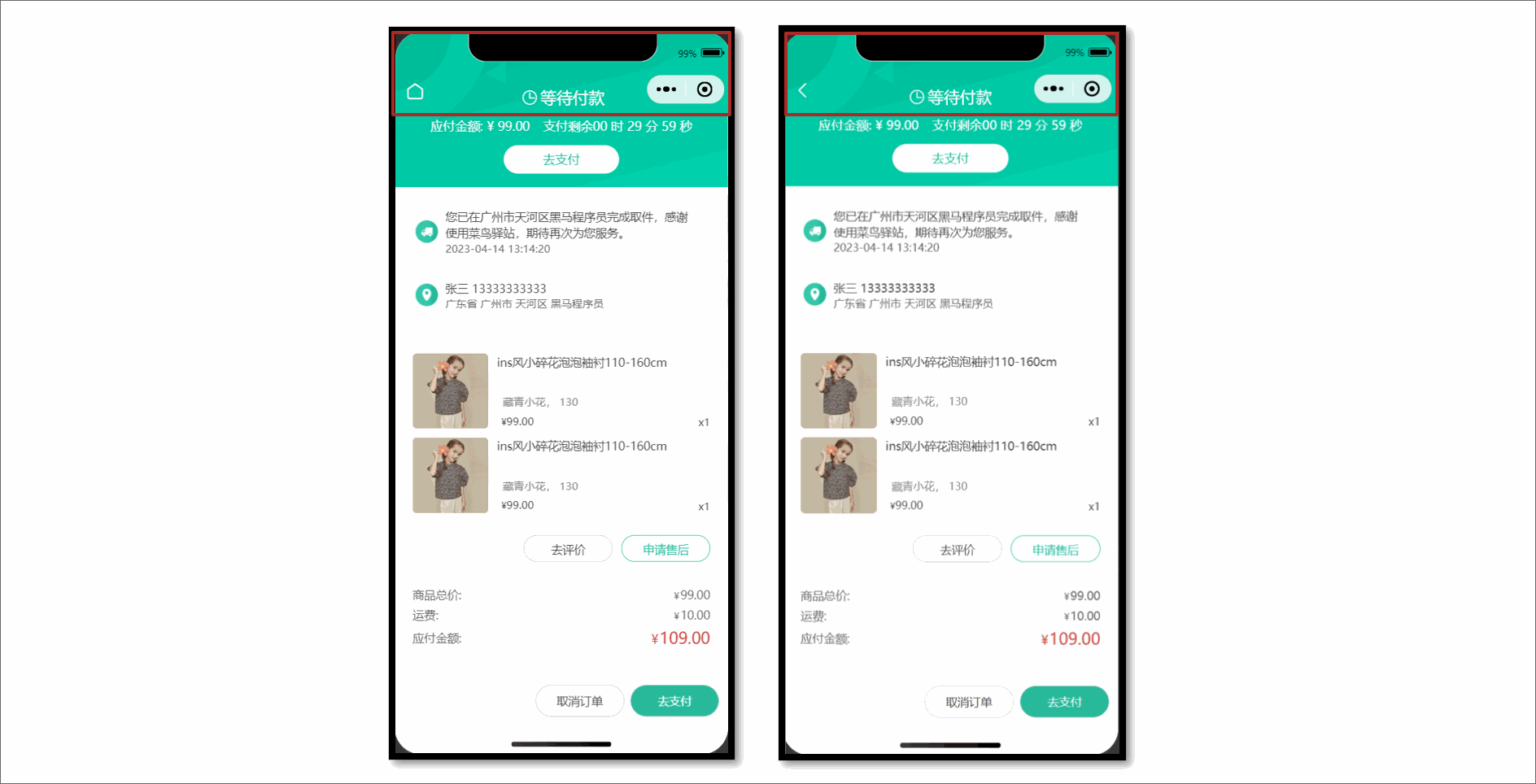
参考代码
{3,5,10-20,43,52}1
2
3
4
5
6
7
8
9
10
11
12
13
14
15
16
17
18
19
20
21
22
23
24
25
26
27
28
29
30
31
32
33
34
35
36
37
38
39
40
41
42
43
44
45
46
47
48
49
50
51
52
53
54
55
56
57
58
59
60
61
62
63
64
65
66
67
68
69
70
| <script setup lang="ts">
// 获取页面栈
const pages = getCurrentPages();
// 获取当前页面实例,数组最后一项
const pageInstance = pages.at(-1) as any;
// 页面渲染完毕,绑定动画效果
onReady(() => {
// 动画效果,导航栏背景色
pageInstance.animate(
".navbar", // 选择器
[{ backgroundColor: "transparent" }, { backgroundColor: "#f8f8f8" }], // 关键帧信息
1000, // 动画持续时长
{
scrollSource: "#scroller", // scroll-view 的选择器
startScrollOffset: 0, // 开始滚动偏移量
endScrollOffset: 50, // 停止滚动偏移量
timeRange: 1000, // 时间长度
}
);
// 动画效果,导航栏标题
pageInstance.animate(
".navbar .title",
[{ color: "transparent" }, { color: "#000" }],
1000,
{
scrollSource: "#scroller",
timeRange: 1000,
startScrollOffset: 0,
endScrollOffset: 50,
}
);
// 动画效果,导航栏返回按钮
pageInstance.animate(
".navbar .back",
[{ color: "#fff" }, { color: "#000" }],
1000,
{
scrollSource: "#scroller",
timeRange: 1000,
startScrollOffset: 0,
endScrollOffset: 50,
}
);
});
</script>
<template>
<!-- 自定义导航栏: 默认透明不可见, scroll-view 滚动到 50 时展示 -->
<view class="navbar" :style="{ paddingTop: safeAreaInsets?.top + 'px' }">
<view class="wrap">
<navigator
v-if="pages.length > 1"
open-type="navigateBack"
class="back icon-left"
></navigator>
<navigator
v-else
url="/pages/index/index"
open-type="switchTab"
class="back icon-home"
>
</navigator>
<view class="title">订单详情</view>
</view>
</view>
<scroll-view class="viewport" scroll-y enable-back-to-top id="scroller">
...滚动容器
</scroll-view>
</template>
|
::: warning 版本升级
- uni-app 不支持
animate 类型。
- 原生微信小程序 支持 animate 类型 。
- 当前需求可基于 原生微信小程序 的 Page 实例类型 扩展 uni-app 的 Page 实例,参考代码 👇
{2,3}1
2
3
4
5
6
|
type PageInstance = Page.PageInstance &
WechatMiniprogram.Page.InstanceMethods<any>;
const pageInstance = pages.at(-1) as PageInstance;
const pageInstance = pages.at(-1) as any;
|
:::
获取订单详情
请求封装
1
2
3
4
5
6
7
8
9
10
|
export const getMemberOrderByIdAPI = (id: string) => {
return http<OrderResult>({
method: "GET",
url: `/member/order/${id}`,
});
};
|
类型声明
1
2
3
4
5
6
7
8
9
10
11
12
13
14
15
16
17
18
19
20
21
22
23
24
25
26
27
28
29
30
31
32
33
34
35
36
37
38
39
40
41
42
43
|
export type OrderResult = {
id: string;
orderState: number;
countdown: number;
skus: OrderSkuItem[];
receiverContact: string;
receiverMobile: string;
receiverAddress: string;
createTime: string;
totalMoney: number;
postFee: number;
payMoney: number;
};
export type OrderSkuItem = {
id: string;
spuId: string;
name: string;
attrsText: string;
quantity: number;
curPrice: number;
image: string;
};
|
订单状态
在订单详情中除了展示订单信息外,还需要根据不同订单状态展示不同的内容。
| 订单状态(orderState) |
含义 |
| 1 |
待付款 |
| 2 |
待发货 |
| 3 |
待收货 |
| 4 |
待评价 |
| 5 |
已完成 |
| 6 |
已取消 |
订单状态常量
枚举的作用:通过枚举来替代无意义的订单状态数字,提高程序的可读性。
src/services/constants.ts
1
2
3
4
5
6
7
8
9
10
11
12
13
14
15
16
17
18
19
20
21
22
23
24
25
26
|
export enum OrderState {
DaiFuKuan = 1,
DaiFaHuo = 2,
DaiShouHuo = 3,
DaiPingJia = 4,
YiWanCheng = 5,
YiQuXiao = 6,
}
export const orderStateList = [
{ id: 0, text: "" },
{ id: 1, text: "待付款" },
{ id: 2, text: "待发货" },
{ id: 3, text: "待收货" },
{ id: 4, text: "待评价" },
{ id: 5, text: "已完成" },
{ id: 6, text: "已取消" },
];
|
根据后端返回的数据渲染订单详情。
{2,20,32}1
2
3
4
5
6
7
8
9
10
11
12
13
14
15
16
17
18
19
20
21
22
23
24
25
26
27
28
29
30
31
32
33
34
35
36
37
38
39
40
41
42
43
44
| <script setup lang="ts">
import { OrderState, orderStateList } from "@/services/constants";
// 获取订单详情
const order = ref<OrderResult>();
const getMemberOrderByIdData = async () => {
const res = await getMemberOrderByIdAPI(query.id);
order.value = res.result;
};
onLoad(() => {
getMemberOrderByIdData();
});
</script>
<template>
<!-- 订单状态 -->
<view class="overview">
<!-- 待付款状态:展示去支付按钮和倒计时 -->
<template v-if="order.orderState === OrderState.DaiFuKuan">
<view class="status icon-clock">等待付款</view>
<view class="tips">
<text class="money">应付金额: ¥ 99.00</text>
<text class="time">支付剩余</text>
00 时 29 分 59 秒
</view>
<view class="button">去支付</view>
</template>
<!-- 其他订单状态:展示再次购买按钮 -->
<template v-else>
<!-- 订单状态文字 -->
<view class="status"> {{ orderStateList[order.orderState].text }} </view>
<navigator
class="button"
:url="`/pagesOrder/create/create?orderId=${query.id}`"
hover-class="none"
>
再次购买
</navigator>
<!-- 待发货状态:模拟发货,开发期间使用,用于修改订单状态为已发货 -->
<view v-if="false" class="button"> 模拟发货 </view>
</template>
</view>
</template>
|
再次购买
现在是第三种生成订单信息,从订单详情页的【再次购买】按钮跳转到填写订单页,需要传递页面参数。
接口封装
1
2
3
4
5
6
7
8
9
10
|
export const getMemberOrderRepurchaseByIdAPI = (id: string) => {
return http<OrderPreResult>({
method: "GET",
url: `/member/order/repurchase/${id}`,
});
};
|
参考代码
订单详情页
{5}1
2
3
4
5
6
7
8
9
| <template>
<navigator
class="button"
hover-class="none"
:url="`/pagesOrder/create/create?orderId=${query.id}`"
>
再次购买
</navigator>
</template>
|
填写订单页
{12,19-23,27}1
2
3
4
5
6
7
8
9
10
11
12
13
14
15
16
17
18
19
20
21
22
23
24
25
26
27
28
29
| <script setup lang="ts">
// 页面参数
const query = defineProps<{
skuId?: string;
count?: string;
orderId?: string; // [!code ++]
}>();
// 获取订单信息
const orderPre = ref<OrderPreResult>();
const getMemberOrderPreData = async () => {
if (query.count && query.skuId) {
// 立即购买
const res = await getMemberOrderPreNowAPI({
count: query.count,
skuId: query.skuId,
});
orderPre.value = res.result;
} else if (query.orderId) {
// 再次购买
const res = await getMemberOrderRepurchaseByIdAPI(query.orderId);
orderPre.value = res.result;
} else {
// 预付订单
const res = await getMemberOrderPreAPI();
orderPre.value = res.result;
}
};
</script>
|
支付倒计时
通过 uni-ui 组件库的 uni-countdown 实现倒计时。
{3-6,17-24}1
2
3
4
5
6
7
8
9
10
11
12
13
14
15
16
17
18
19
20
21
22
23
24
25
26
27
28
| <script setup lang="ts">
// 倒计时结束事件
const onTimeup = () => {
// 修改订单状态为已取消
order.value!.orderState = OrderState.YiQuXiao;
};
</script>
<template>
<!-- 待付款状态:展示去支付按钮和倒计时 -->
<template v-if="order.orderState === OrderState.DaiFuKuan">
<view class="status icon-clock">等待付款</view>
<view class="tips">
<text class="money">应付金额: ¥ 99.00</text>
<text class="time">支付剩余</text>
<!-- 倒计时组件 -->
<uni-countdown
:second="order.countdown"
color="#fff"
splitor-color="#fff"
:show-day="false"
:show-colon="false"
@timeup="onTimeup"
/>
</view>
<view class="button">去支付</view>
</template>
</template>
|
订单支付
订单支付其实就是根据订单号查询到支付信息,在小程序中调用微信支付的 API 而已。
微信支付说明
- 由于微信支付的限制,仅 appid 为
wx26729f20b9efae3a 的开发者才能调用该接口。此外,开发者还需要微信授权登录。
- 对于其他开发者,可以使用模拟支付接口进行开发测试,调用后,订单状态将自动更新为已支付。
调用接口
- 生产环境:调用正式接口,获取微信支付参数 + 发起微信支付
- 开发环境:调用模拟接口,通过模拟支付,修改订单状态为已支付
1
2
3
4
5
6
7
8
9
10
11
12
13
14
15
16
17
18
19
20
21
22
23
24
25
| import { http } from "@/utils/http";
export const getPayWxPayMiniPayAPI = (data: { orderId: string }) => {
return http<WechatMiniprogram.RequestPaymentOption>({
method: "GET",
url: "/pay/wxPay/miniPay",
data,
});
};
export const getPayMockAPI = (data: { orderId: string }) => {
return http({
method: "GET",
url: "/pay/mock",
data,
});
};
|
参考代码
通过环境变量区分开发环境,调用不同接口。
{7-14}1
2
3
4
5
6
7
8
9
10
11
12
13
14
15
16
17
18
19
20
21
22
| <script setup lang="ts">
import { getPayMockAPI, getPayWxPayMiniPayAPI } from "@/services/pay";
// 订单支付
const onOrderPay = async () => {
// 通过环境变量区分开发环境
if (import.meta.env.DEV) {
// 开发环境:模拟支付,修改订单状态为已支付
await getPayMockAPI({ orderId: query.id });
} else {
// 生产环境:获取支付参数 + 发起微信支付
const res = await getPayWxPayMiniPayAPI({ orderId: query.id });
await wx.requestPayment(res.result);
}
// 关闭当前页,再跳转支付结果页
uni.redirectTo({ url: `/pagesOrder/payment/payment?id=${query.id}` });
};
</script>
<template>
<view class="button" @tap="onOrderPay">去支付</view>
</template>
|
支付成功页
主要用于展示支付结果。
src/pagesOrder/payment/payment.vue
1
2
3
4
5
6
7
8
9
10
11
12
13
14
15
16
17
18
19
20
21
22
23
24
25
26
27
28
29
30
31
32
33
34
35
36
37
38
39
40
41
42
43
44
45
46
47
48
49
50
51
52
53
54
55
56
57
58
59
60
61
62
63
64
65
66
67
68
69
70
71
72
73
74
75
76
77
78
79
80
81
82
83
84
85
86
87
88
89
90
91
92
93
94
95
| <script setup lang="ts">
import { useGuessList } from "@/composables";
// 获取页面参数
const query = defineProps<{
id: string;
}>();
// 猜你喜欢
const { guessRef, onScrolltolower } = useGuessList();
</script>
<template>
<scroll-view class="viewport" scroll-y @scrolltolower="onScrolltolower">
<!-- 订单状态 -->
<view class="overview">
<view class="status icon-checked">支付成功</view>
<view class="buttons">
<navigator
hover-class="none"
class="button navigator"
url="/pages/index/index"
open-type="switchTab"
>
返回首页
</navigator>
<navigator
hover-class="none"
class="button navigator"
:url="`/pagesOrder/detail/detail?id=${query.id}`"
open-type="redirect"
>
查看订单
</navigator>
</view>
</view>
<!-- 猜你喜欢 -->
<XtxGuess ref="guessRef" />
</scroll-view>
</template>
<style lang="scss">
page {
display: flex;
flex-direction: column;
height: 100%;
overflow: hidden;
}
.viewport {
background-color: #f7f7f8;
}
.overview {
line-height: 1;
padding: 50rpx 0;
color: #fff;
background-color: #27ba9b;
.status {
font-size: 36rpx;
font-weight: 500;
text-align: center;
}
.status::before {
display: block;
font-size: 110rpx;
margin-bottom: 20rpx;
}
.buttons {
height: 60rpx;
line-height: 60rpx;
display: flex;
justify-content: center;
align-items: center;
margin-top: 60rpx;
}
.button {
text-align: center;
margin: 0 10rpx;
font-size: 28rpx;
color: #fff;
&:first-child {
width: 200rpx;
border-radius: 64rpx;
border: 1rpx solid #fff;
}
}
}
</style>
|
模拟发货
仅在订单状态为待发货时,可模拟发货,调用后订单状态修改为待收货,包含模拟物流。
仅在开发期间使用,项目上线后应该是由商家发货。
接口封装
1
2
3
4
5
6
7
8
9
10
11
|
export const getMemberOrderConsignmentByIdAPI = (id: string) => {
return http({
method: "GET",
url: `/member/order/consignment/${id}`,
});
};
|
参考代码
1
2
3
4
5
6
7
8
9
10
11
12
13
14
15
16
17
18
19
20
21
22
23
24
| <script setup lang="ts">
// 是否为开发环境
const isDev = import.meta.env.DEV;
// 模拟发货
const onOrderSend = async () => {
if (isDev) {
await getMemberOrderConsignmentByIdAPI(query.id);
uni.showToast({ icon: "success", title: "模拟发货完成" });
// 主动更新订单状态
order.value!.orderState = OrderState.DaiShouHuo;
}
};
</script>
<template>
<!-- 待发货状态:模拟发货,开发期间使用,用于修改订单状态为已发货 -->
<view
v-if="isDev && order.orderState == OrderState.DaiFaHuo"
@tap="onOrderSend"
class="button"
>
模拟发货
</view>
</template>
|
确认收货
点击确认收货时需二次确认,提示文案:为保障您的权益,请收到货并确认无误后,再确认收货
接口封装
1
2
3
4
5
6
7
8
9
10
11
|
export const putMemberOrderReceiptByIdAPI = (id: string) => {
return http<OrderResult>({
method: "PUT",
url: `/member/order/${id}/receipt`,
});
};
|
参考代码
1
2
3
4
5
6
7
8
9
10
11
12
13
14
15
16
17
18
19
20
21
22
23
24
25
26
27
| <script setup lang="ts">
// 确认收货
const onOrderConfirm = () => {
// 二次确认弹窗
uni.showModal({
content: "为保障您的权益,请收到货并确认无误后,再确认收货",
success: async (success) => {
if (success.confirm) {
const res = await putMemberOrderReceiptByIdAPI(query.id);
// 更新订单状态
order.value = res.result;
}
},
});
};
</script>
<template>
<!-- 待收货状态: 展示确认收货按钮 -->
<view
v-if="order.orderState === OrderState.DaiShouHuo"
@tap="onOrderConfirm"
class="button"
>
确认收货
</view>
</template>
|
订单物流
仅在订单状态为待收货,待评价,已完成时,可获取物流信息。
请求封装
1
2
3
4
5
6
7
8
9
10
11
12
13
14
15
16
17
18
19
20
21
22
23
24
25
26
27
28
29
30
31
32
33
34
35
36
37
38
|
export const getMemberOrderLogisticsByIdAPI = (id: string) => {
return http<OrderLogisticResult>({
method: "GET",
url: `/member/order/${id}/logistics`,
});
};
export type OrderLogisticResult = {
company: {
name: string;
number: string;
tel: string;
};
count: number;
list: LogisticItem[];
};
export type LogisticItem = {
id: string;
text: string;
time: string;
};
|
删除订单
仅在订单状态为待评价,已完成,已取消时,可删除订单。
接口封装
1
2
3
4
5
6
7
8
9
10
11
12
|
export const deleteMemberOrderAPI = (data: { ids: string[] }) => {
return http({
method: "DELETE",
url: `/member/order`,
data,
});
};
|
取消订单
仅在订单状态为待付款时,可取消订单。
接口封装
1
2
3
4
5
6
7
8
9
10
11
12
13
14
15
16
|
export const getMemberOrderCancelByIdAPI = (
id: string,
data: { cancelReason: string }
) => {
return http<OrderResult>({
method: "PUT",
url: `/member/order/${id}/cancel`,
data,
});
};
|
订单列表页
根据订单的不同状态展示订单列表,并实现多 Tabs 分页加载。
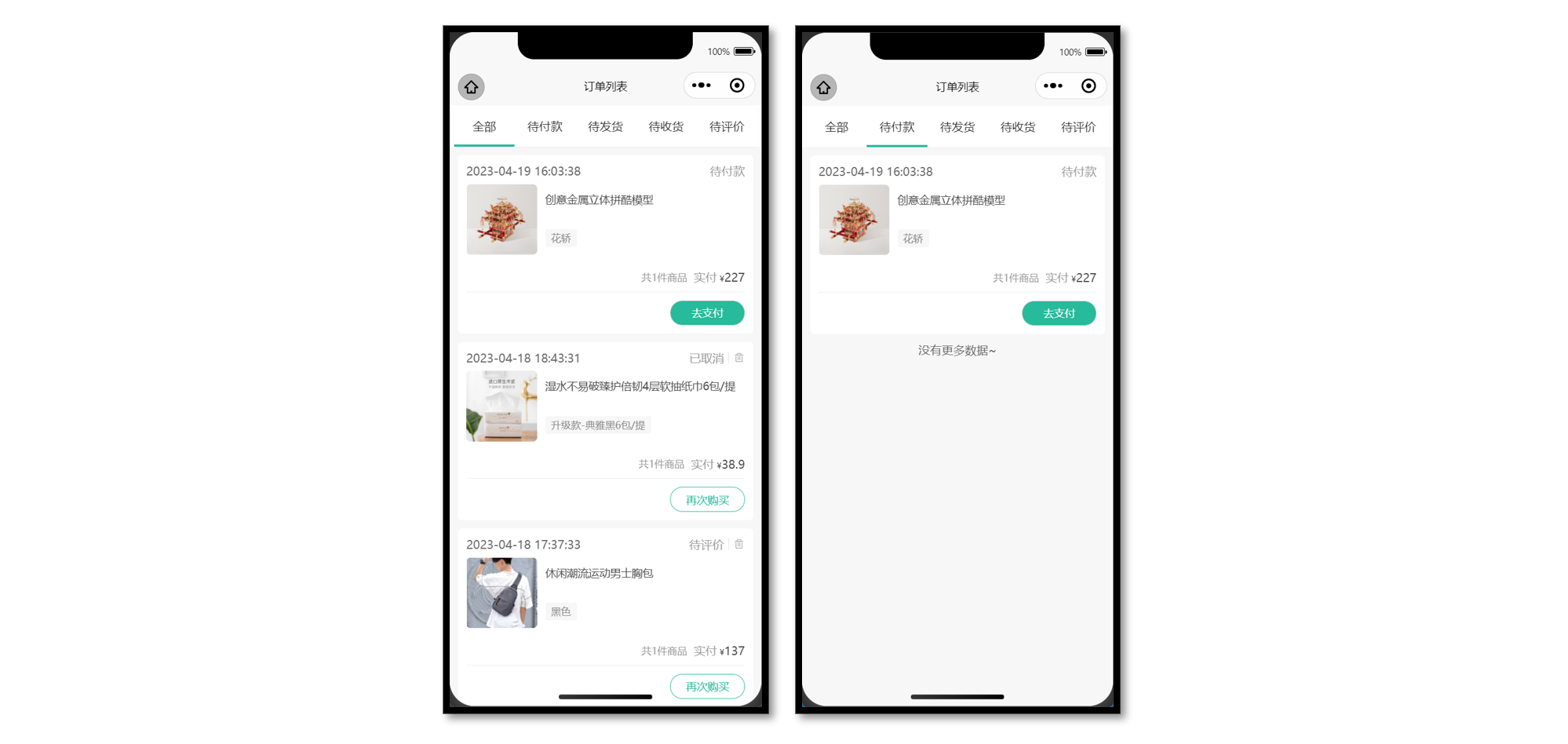
静态结构
1
2
3
4
5
6
7
8
9
10
11
12
13
14
15
16
17
18
19
20
21
22
23
24
25
26
27
28
29
30
31
32
33
34
35
36
37
38
39
40
41
42
43
44
45
46
47
48
49
50
51
52
53
54
55
56
57
58
59
60
61
62
63
64
65
66
67
68
69
70
71
72
73
74
75
76
77
78
79
80
81
82
83
84
85
86
87
88
89
90
91
92
93
94
95
96
97
98
99
100
101
102
103
104
105
106
107
108
109
110
111
112
113
114
115
116
117
118
119
120
121
122
123
124
125
126
127
128
129
130
131
132
133
134
135
136
137
138
139
140
141
142
143
144
145
146
147
148
149
150
151
152
153
154
155
156
157
158
159
160
161
162
163
164
165
166
167
168
169
170
171
172
173
174
175
176
177
178
179
180
181
182
183
184
185
186
187
188
189
190
191
192
193
194
195
196
197
198
199
200
201
202
203
204
205
206
207
208
209
210
211
212
213
214
215
216
217
218
219
220
221
222
223
224
225
226
227
228
229
230
231
232
233
234
235
236
237
238
239
240
241
242
243
244
245
246
247
248
249
250
251
252
253
254
255
256
257
258
259
260
261
262
263
264
265
266
267
268
269
270
271
272
273
274
275
276
277
278
279
280
281
282
283
284
285
286
287
288
289
290
291
292
293
294
295
296
297
298
299
300
301
302
303
304
305
306
307
| <script setup lang="ts">
import { ref } from "vue";
// 获取屏幕边界到安全区域距离
const { safeAreaInsets } = uni.getSystemInfoSync();
// tabs 数据
const orderTabs = ref([
{ orderState: 0, title: "全部" },
{ orderState: 1, title: "待付款" },
{ orderState: 2, title: "待发货" },
{ orderState: 3, title: "待收货" },
{ orderState: 4, title: "待评价" },
]);
</script>
<template>
<view class="viewport">
<!-- tabs -->
<view class="tabs">
<text class="item" v-for="item in 5" :key="item"> 待付款 </text>
<!-- 游标 -->
<view class="cursor" :style="{ left: 0 * 20 + '%' }"></view>
</view>
<!-- 滑动容器 -->
<swiper class="swiper">
<!-- 滑动项 -->
<swiper-item v-for="item in 5" :key="item">
<!-- 订单列表 -->
<scroll-view scroll-y class="orders">
<view class="card" v-for="item in 2" :key="item">
<!-- 订单信息 -->
<view class="status">
<text class="date">2023-04-14 13:14:20</text>
<!-- 订单状态文字 -->
<text>待付款</text>
<!-- 待评价/已完成/已取消 状态: 展示删除订单 -->
<text class="icon-delete"></text>
</view>
<!-- 商品信息,点击商品跳转到订单详情,不是商品详情 -->
<navigator
v-for="sku in 2"
:key="sku"
class="goods"
:url="`/pagesOrder/detail/detail?id=1`"
hover-class="none"
>
<view class="cover">
<image
mode="aspectFit"
src="https://yanxuan-item.nosdn.127.net/c07edde1047fa1bd0b795bed136c2bb2.jpg"
></image>
</view>
<view class="meta">
<view class="name ellipsis">ins风小碎花泡泡袖衬110-160cm</view>
<view class="type">藏青小花 130</view>
</view>
</navigator>
<!-- 支付信息 -->
<view class="payment">
<text class="quantity">共5件商品</text>
<text>实付</text>
<text class="amount"> <text class="symbol">¥</text>99</text>
</view>
<!-- 订单操作按钮 -->
<view class="action">
<!-- 待付款状态:显示去支付按钮 -->
<template v-if="true">
<view class="button primary">去支付</view>
</template>
<template v-else>
<navigator
class="button secondary"
:url="`/pagesOrder/create/create?orderId=id`"
hover-class="none"
>
再次购买
</navigator>
<!-- 待收货状态: 展示确认收货 -->
<view v-if="false" class="button primary">确认收货</view>
</template>
</view>
</view>
<!-- 底部提示文字 -->
<view
class="loading-text"
:style="{ paddingBottom: safeAreaInsets?.bottom + 'px' }"
>
{{ true ? "没有更多数据~" : "正在加载..." }}
</view>
</scroll-view>
</swiper-item>
</swiper>
</view>
</template>
<style lang="scss">
page {
height: 100%;
overflow: hidden;
}
.viewport {
height: 100%;
display: flex;
flex-direction: column;
background-color: #fff;
}
// tabs
.tabs {
display: flex;
justify-content: space-around;
line-height: 60rpx;
margin: 0 10rpx;
background-color: #fff;
box-shadow: 0 4rpx 6rpx rgba(240, 240, 240, 0.6);
position: relative;
z-index: 9;
.item {
flex: 1;
text-align: center;
padding: 20rpx;
font-size: 28rpx;
color: #262626;
}
.cursor {
position: absolute;
left: 0;
bottom: 0;
width: 20%;
height: 6rpx;
padding: 0 50rpx;
background-color: #27ba9b;
/* 过渡效果 */
transition: all 0.4s;
}
}
// swiper
.swiper {
background-color: #f7f7f8;
}
// 订单列表
.orders {
.card {
min-height: 100rpx;
padding: 20rpx;
margin: 20rpx 20rpx 0;
border-radius: 10rpx;
background-color: #fff;
&:last-child {
padding-bottom: 40rpx;
}
}
.status {
display: flex;
align-items: center;
justify-content: space-between;
font-size: 28rpx;
color: #999;
margin-bottom: 15rpx;
.date {
color: #666;
flex: 1;
}
.primary {
color: #ff9240;
}
.icon-delete {
line-height: 1;
margin-left: 10rpx;
padding-left: 10rpx;
border-left: 1rpx solid #e3e3e3;
}
}
.goods {
display: flex;
margin-bottom: 20rpx;
.cover {
width: 170rpx;
height: 170rpx;
margin-right: 20rpx;
border-radius: 10rpx;
overflow: hidden;
position: relative;
}
.quantity {
position: absolute;
bottom: 0;
right: 0;
line-height: 1;
padding: 6rpx 4rpx 6rpx 8rpx;
font-size: 24rpx;
color: #fff;
border-radius: 10rpx 0 0 0;
background-color: rgba(0, 0, 0, 0.6);
}
.meta {
flex: 1;
display: flex;
flex-direction: column;
justify-content: center;
}
.name {
height: 80rpx;
font-size: 26rpx;
color: #444;
}
.type {
line-height: 1.8;
padding: 0 15rpx;
margin-top: 10rpx;
font-size: 24rpx;
align-self: flex-start;
border-radius: 4rpx;
color: #888;
background-color: #f7f7f8;
}
.more {
flex: 1;
display: flex;
align-items: center;
justify-content: center;
font-size: 22rpx;
color: #333;
}
}
.payment {
display: flex;
justify-content: flex-end;
align-items: center;
line-height: 1;
padding: 20rpx 0;
text-align: right;
color: #999;
font-size: 28rpx;
border-bottom: 1rpx solid #eee;
.quantity {
font-size: 24rpx;
margin-right: 16rpx;
}
.amount {
color: #444;
margin-left: 6rpx;
}
.symbol {
font-size: 20rpx;
}
}
.action {
display: flex;
justify-content: flex-end;
align-items: center;
padding-top: 20rpx;
.button {
width: 180rpx;
height: 60rpx;
display: flex;
justify-content: center;
align-items: center;
margin-left: 20rpx;
border-radius: 60rpx;
border: 1rpx solid #ccc;
font-size: 26rpx;
color: #444;
}
.secondary {
color: #27ba9b;
border-color: #27ba9b;
}
.primary {
color: #fff;
background-color: #27ba9b;
}
}
.loading-text {
text-align: center;
font-size: 28rpx;
color: #666;
padding: 20rpx 0;
}
}
</style>
|
Tabs 滑动切换
订单列表的 Tabs 支持滑动切换,从【我的】进入订单列表,能高亮对应的下标。
{12-14,17,28,33,36}1
2
3
4
5
6
7
8
9
10
11
12
13
14
15
16
17
18
19
20
21
22
23
24
25
26
27
28
29
30
31
32
33
34
35
36
37
38
39
40
41
42
43
44
45
46
47
48
49
50
| <script setup lang="ts">
// tabs 数据
const orderTabs = ref([
{ orderState: 0, title: "全部" },
{ orderState: 1, title: "待付款" },
{ orderState: 2, title: "待发货" },
{ orderState: 3, title: "待收货" },
{ orderState: 4, title: "待评价" },
]);
// 获取页面参数
const query = defineProps<{
type: string;
}>();
// 高亮下标
const activeIndex = ref(
orderTabs.value.findIndex((v) => v.orderState === Number(query.type))
);
</script>
<template>
<view class="viewport">
<!-- tabs -->
<view class="tabs">
<text
class="item"
v-for="(item, index) in orderTabs"
:key="item.title"
@tap="activeIndex = index"
>
{{ item.title }}
</text>
<!-- 游标 -->
<view class="cursor" :style="{ left: activeIndex * 20 + '%' }"></view>
</view>
<!-- 滑动容器 -->
<swiper
class="swiper"
:current="activeIndex"
@change="activeIndex = $event.detail.current"
>
<!-- 滑动项 -->
<swiper-item v-for="item in orderTabs" :key="item.title">
<!-- 订单列表 -->
<scroll-view scroll-y class="orders">...省略</scroll-view>
</swiper-item>
</swiper>
</view>
</template>
|
获取订单列表
当前页面是多 Tabs 列表的情况,每个 Tabs 都是独立的列表,并支持分页加载。
接口信息
接口地址:/member/order
请求方式:GET
Query 参数:
| 字段名称 |
是否必须 |
默认值 |
备注 |
| page |
可选 |
1 |
页码 |
| pageSize |
可选 |
10 |
页容量 |
| orderState |
可选 |
0 |
订单状态 |
接口封装
1
2
3
4
5
6
7
8
9
10
11
12
13
14
15
16
17
18
19
20
21
22
23
24
25
26
27
28
29
30
31
32
33
34
35
|
export const getMemberOrderAPI = (data: OrderListParams) => {
return http<OrderListResult>({
method: "GET",
url: `/member/order`,
data,
});
};
import type { PageParams } from "@/types/global";
export type OrderListParams = PageParams & { orderState: number };
export type OrderListResult = {
counts: number;
items: OrderItem[];
page: number;
pages: number;
pageSize: number;
};
export type OrderItem = OrderResult & {
totalNum: number;
};
|
订单列表渲染
为了更好维护多 Tabs 列表,把列表抽离成业务组件,在组件内部独立维护列表数据,包括分页,下拉刷新等业务。
参考代码
订单列表页,把订单状态传递给列表组件(父传子)。
{3,12}1
2
3
4
5
6
7
8
9
10
11
12
13
14
15
16
17
18
19
| <script setup lang="ts">
// 导入列表组件
import OrderList from "./components/OrderList.vue";
</script>
<template>
<!-- 滑动容器 -->
<swiper
class="swiper"
:current="activeIndex"
@change="activeIndex = $event.detail.current"
>
<!-- 滑动项 -->
<swiper-item v-for="item in orderTabs" :key="item.title">
<!-- 订单列表 -->
<OrderList :order-state="item.orderState" />
</swiper-item>
</swiper>
</template>
|
列表组件
1
2
3
4
5
6
7
8
9
10
11
12
13
14
15
16
17
18
19
20
21
22
23
24
25
26
27
28
29
30
31
32
33
34
35
36
37
38
39
40
41
42
43
44
45
46
47
48
49
50
51
52
53
54
55
56
57
58
59
60
61
62
63
64
65
66
67
68
69
70
71
72
73
74
75
76
77
78
79
80
81
82
83
84
85
86
87
88
89
90
91
92
93
94
95
96
97
98
99
100
101
102
103
104
105
| <script setup lang="ts">
import { OrderState } from "@/services/constants";
import { orderStateList } from "@/services/constants";
import { getMemberOrderAPI } from "@/services/order";
import type { OrderItem } from "@/types/order";
import type { OrderListParams } from "@/types/order";
import { onMounted, ref } from "vue";
// 获取屏幕边界到安全区域距离
const { safeAreaInsets } = uni.getSystemInfoSync();
// 定义 porps
const props = defineProps<{
orderState: number;
}>();
// 请求参数
const queryParams: OrderListParams = {
page: 1,
pageSize: 5,
orderState: props.orderState,
};
// 获取订单列表
const orderList = ref<OrderItem[]>([]);
const getMemberOrderData = async () => {
const res = await getMemberOrderAPI(queryParams);
orderList.value = res.result.items;
};
onMounted(() => {
getMemberOrderData();
});
</script>
<template>
<scroll-view scroll-y class="orders">
<view class="card" v-for="order in orderList" :key="order.id">
<!-- 订单信息 -->
<view class="status">
<text class="date">{{ order.createTime }}</text>
<!-- 订单状态文字 -->
<text>{{ orderStateList[order.orderState].text }}</text>
<!-- 待评价/已完成/已取消 状态: 展示删除订单 -->
<text
v-if="order.orderState >= OrderState.DaiPingJia"
class="icon-delete"
></text>
</view>
<!-- 商品信息,点击商品跳转到订单详情,不是商品详情 -->
<navigator
v-for="item in order.skus"
:key="item.id"
class="goods"
:url="`/pagesOrder/detail/detail?id=${order.id}`"
hover-class="none"
>
<view class="cover">
<image mode="aspectFit" :src="item.image"></image>
</view>
<view class="meta">
<view class="name ellipsis">{{ item.name }}</view>
<view class="type">{{ item.attrsText }}</view>
</view>
</navigator>
<!-- 支付信息 -->
<view class="payment">
<text class="quantity">共{{ order.totalNum }}件商品</text>
<text>实付</text>
<text class="amount">
<text class="symbol">¥</text>{{ order.payMoney }}</text
>
</view>
<!-- 订单操作按钮 -->
<view class="action">
<!-- 待付款状态:显示去支付按钮 -->
<template v-if="order.orderState === OrderState.DaiFuKuan">
<view class="button primary">去支付</view>
</template>
<template v-else>
<navigator
class="button secondary"
:url="`/pagesOrder/create/create?orderId=id`"
hover-class="none"
>
再次购买
</navigator>
<!-- 待收货状态: 展示确认收货 -->
<view
v-if="order.orderState === OrderState.DaiShouHuo"
class="button primary"
>确认收货</view
>
</template>
</view>
</view>
<!-- 底部提示文字 -->
<view
class="loading-text"
:style="{ paddingBottom: safeAreaInsets?.bottom + 'px' }"
>
{{ true ? "没有更多数据~" : "正在加载..." }}
</view>
</scroll-view>
</template>
|
分页加载
分页加载的逻辑在之前我们已经学习过,本节就不再重复讲义的内容了,下拉刷新业务同理。
订单支付
订单支付功能之前我们已经学习过,也不再重复。
确认收货,删除订单等按钮的业务同理。